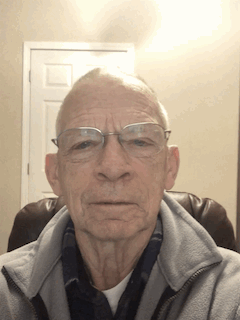Here's an article with some tips for using your Mac that you might find helpful.
Apple Care Support
Apple Care support for your Apple devices and Apple software is free during their working hours. You do not need a valid AppleCare warranty for this service. The AppleCare warranty is for covering damage or loss of your device.
This free service is available for any device for up to seven (7) years from the date it is released.
The number to call is 800-692-7753
When you get connected, simply respond to the first automated question with “Technical support,” or “Billing,” or whatever main topic you need assistance with. Don’t bother going into any detail - that comes later when you start talking to a human.
The next automated voice will then ask you for the name (i.e., MacBook Pro) and serial number of the device you are working with, so have it ready.
If you need assistance after hours, you will need a valid AppleCare warranty for the device. Otherwise, you will be charged for that service.
John R Carter Sr
Syncing Messages with iCloud
If you have an iOS device and a macOS device, you may have noticed that some content in Messages is not synced between these operating systems. The reason is that SMS messages are not synced. So if you get a message on your iPhone/iPad and not on your Mac it’s because it was sent as an SMS message.
Another thing that you may have noticed about macOS Mojave is that in the iCloud preferences you no longer see Messages as an app that you can select to sync with iCloud. Messages is synced in iCloud in Mojave by default. In iOS 12 and below, you will still see Messages as an app that you can select to sync in iCloud, and it should be selected.
Tidbits:
If you are texting with someone from your iOS device who doesn’t have an iOS device (i.e., Android), the text message will be displayed in green instead of blue, and that message is actually an SMS message and will not be synced with macOS.
Using Messages in macOS, you cannot send a text message to a phone number that is not a registered iOS device but you can send a text message to any email address.
John R Carter Sr
What Mojave Broke and How to Fix It
This is a great website to read just to know what could be wrong with Mojave after you have updated to it, and what you can do to fix what’s broken.
https://blog.macsales.com/46143-macos-101-what-mojave-broke-and-how-to-fix-it
Here are the things that are covered:
SMS Messages (to non-Apple devices) not delivered
Weird fonts
Bluetooth devices not connecting to your Mac
Freeze or slowdown at login
Apps no longer working
Apps and security changes in Mojave
32-bit apps and other non-working software
John R Carter Sr
Stolen iPhones
iPhones have become so expensive the people carrying them have become targets for thieves. Read this disconcerting article:
https://motherboard.vice.com/en_us/article/8xyq8v/how-to-unlock-icloud-stolen-iphone
One lesson to be learned from this is, if you're buying a used iPhone, be sure it is unlocked from iCloud.
Jim Hamm
Apple's Keychain
I stopped using Apple's Keychain to store passwords many years ago. It's a good thing I did after reading the following article.
Jim Hamm
Keyboard Shortcuts for Moving Files
Moving a file or folder from one location to another is easy using the keyboard shortcuts. Open Finder and select the source file or folder, then use Cmd-C to copy. In Finder again, go to the new location and use Option-Cmd-V. That will move the folder or file to the new location. No need to have two windows open or to drag and drop. Of course, if you just want to copy the folder or file, use Cmd-V at the target location.
John R Carter Sr
Apple Revenue
Early on, when I first got into Macs, I viewed Apple as a computer company. Then, they released the iPhone, followed by the iPad, which is as big a part of Apple as the computers. The following graph shows that now computers are a very small part of Apple.
I've read that Apple products are overpriced, and that may or not be true -- how does one measure this? But Apple does build a quality product, of which I'm mighty appreciative. And for every dollar of sales Apple hangs on to 24 cents profit. I wonder if any other companies are able to do this?.
Jim Hamm
iPad Tips
If you're running iOS 12 on your iPad, here are some tips that you might try. I just tried all of them on my iPad, and they worked. But the problem, for me anyway, is my fingers are trained to accomplish the same objective as these new gestures accomplish, but in a different fashion. Is it worthwhile switching? I don't know yet.
Now, for awhile, I'll try these to see if it's worth retraining my fingers. BTW, these tips are courtesy of Small Dog Electronics (http://www.smalldog.com/). This is a great company to shop for Apple products. They are quite honest in dealing with their customers. They also publish a newsletter which you can sign up for, if interested.
Jim Hamm
When Apple released iOS 12 in September 2018, the main change for iPad users was a revamped collection of gestures similar to those used by the iPhone X. As it turned out, these new gestures were in preparation for the release of the new 11-inch and 12.9-inch iPad Pro models that dropped the Home button and Touch ID in favor of Face ID. Just as with the iPhone X, the elimination of the Home button requires new gestures.
Luckily, Apple did a great job on these, so once you learn them, you’ll probably find them even faster to use than before. And if you’re still using an iPad with a Home button, rest assured that it still works as you expect.
Show the Home Screen
Although those whose iPads have a Home button will likely stick with pressing it to return to the Home screen, there’s a new universal gesture that works on all iPads running iOS 12. Just put your finger at the bottom edge of the screen and swipe up with a quick, decisive gesture that goes about a third of the way up.
Show the App Switcher
Again, those with a Home button on their iPads are accustomed to double-clicking it to bring up the app switcher that displays large thumbnails of recently used apps. But if you want to retrain yourself to use iOS 12’s new gesture, swipe up from the bottom to the middle of the screen (more slowly than the gesture for returning to the Home screen) and pause briefly until the thumbnails appear.
Switch Between Apps
iOS 12’s new trick for switching back and forth between apps is slightly different depending on whether you have an older iPad or one of the new 11-inch or 12.9-inch iPad Pro models. On the new iPad Pro, swipe left and right along the bottom edge of the screen to switch between previously used apps. (This is exactly the same gesture you’d use on the iPhone X, XR, XS, and XS Max.)
On an older iPad, however, you need to swipe up from the bottom edge of the screen just slightly—not even enough to display the entire Dock—and then swipe right or left.
Open Control Center
In iOS 11, Apple combined Control Center and the App Switcher, but in iOS 12, Control Center gets its own screen and its own gesture, again mimicking that of the iPhone X series. To open Control Center, swipe down from the top right corner of the screen. You need to start the swipe in the rightmost 10% or so of the screen—if your finger is too far to the left, you’ll open Notification Center instead.
Bonus Tip about the Dock in iOS 12
OK, so this isn’t a gesture, but’s a new feature of iOS 12 that’s available only on the iPad. By default, iOS 12 shows a divider on the right side of the Dock and three icons to its right. What’s the deal with those right-hand icons? Two of them are recent apps that you haven’t already dragged to the left side of the Dock. The third one might also be a recent app, or it might be an app you’ve used recently on your Mac or iPhone, at which point it will have a little badge in the corner indicating which machine it comes from.
If you dislike either of these features, you can turn them off separately. Disable the recent apps in Settings > General > Multitasking & Dock, and turn off the Handoff app in Settings > General > Handoff.
It can be tricky to pick up new ways of working, but if you sit down and play with iOS 12’s new gestures, you should get the hang of them quickly.
5G Cellular
You may have read or heard about the next upgrade in cellular technology: 5G. You might ask, do I want to know more or even care? As for me, I did want to know more -- so I read this article, which is good, BTW -- and I admit I'm not all that excited about 5G.
Yes, 5G is about 20 times faster than 4G, which most of us use. And there are some advantages, such as downloading a movie in 17 seconds instead of 7 minutes. But, as I understand it, many more small cellular antennas would have to be installed in your neighborhood (ugly?) to use 5G, and you'd have to buy another cell phone.
Like it or not, I suspect 5G is coming.
Jim Hamm
Phishing Quiz with Google
If you’ve heard a talk about computer privacy or security, you’ve probably heard the admonition “Don’t click on a link in an email unless you’re sure of what it’s linking to.” (or some variant thereof). Jigsaw, a subsidiary of Alphabet (Google’s parent company) has put together a quiz to illustrate what that looks like and how to do it. There are eight samples, so it doesn’t take long.
You can access the quiz here <https://phishingquiz.withgoogle.com>
This page is safe and the quiz results go nowhere beyond your computer. The quiz requires you to make up a user name and an email address (they don’t leave your computer and you can use anything you like. It’s just used to make the test emails more realistic.)
When taking the quiz, hover your mouse (or finger, if on a tablet or phone) over the link to see the actual link address. Then try to decide if the email and its included link is a fake (phishing email) or real.
Give it a try. You will probably learn something about what to look for. It can be tricky if you aren’t paying close attention. I didn’t get them all right the first time I tried it. It also illustrates how deceptive fake phishing emails can be.
Ward Stanke
Introduction to the Mac
This video is an introduction to the Mac. It might be very helpful to anyone who even wants a review of what they think they know. And it’s only one hour long.
https://youtu.be/_7wmVxUCzs0
John R Carter Sr
Check Sender Email addresses for Spam Messages
If you get any email where the sender email address ends in .pw, ignore it, no matter how legitimate is seems.
https://www.symantec.com/connect/blogs/rise-pw-urls-spam-messages
From the above link:
These are the top ten subject lines from .pw URL spam over the last two days:
• Subject: How to sell your Timeshare
• Subject: Reusable K Cup for Keurig or single-brew coffee maker
• Subject: Reusable single-brew coffee cup you can fill with your coffee blend.
• Subject: Are your home possessions covered in case of a catastrophe?
• Subject: Elmo's Learning Adventure Gift Package
• Subject: Make Learning Fun - With Elmo & the Sesame Street Gang!
• Subject: Are your appliances and home systems covered?
• Subject: Refinance Today, Save Tomorrow
• Subject: Nothing is more EFFECTIVE for High Blood Pressure
• Subject: Mortgage Rates
And add this one that I just got today: Final Notice
John R Carter Sr
View Any Video File With MPV
How long have we said that VLC is the best way to view “almost” any video file, regardless of the extension?
Well, MPV will display ANY video file, regardless of extension - or so it is touted. The interface is simple and easy to use. There is an executable for macOS, not sure about iOS. Although there is no official GUI, when I installed and ran it, I got this:
Check out MPV here: https://mpv.io/
John R. Carter Sr.
Turn Live Photo Into an Animated GIF
Did you know that you can take a Live Photo with your iPhone or iPad and turn it into an animated GIF?
http://osxdaily.com/2018/07/10/send-live-photos-as-animated-gif-ios/
John R Carter Sr.
Mac and iOS Tips
If you use a Mac or iPad or iPhone, you may find the following tips to be quite useful. The first link lists 33 of the best tips for the Mac. The second link lists 41 great tips for the iPad and iPhone. One can spend a fair amount of time browsing and trying the various tips.
As one example, I found that outside air quality can be found by opening the 'Weather' app on the iPhone and scrolling to the bottom. I hadn't tried this previously. Unfortunately, the air quality where I live in Scottsdale showed "Very Unhealthy". Yuck! Air quality is an issue we often face in the wintertime due to thermal inversions.
Anyway, I hope you find these tips to be helpful.
Jim Hamm
http://osxdaily.com/2019/01/01/33-of-the-best-mac-tips-from-2018/?utm_source=feedburner&utm_medium=email&utm_campaign=Feed%3A+osxdaily+%28OS+X+Daily%29
http://osxdaily.com/2019/01/02/41-great-tips-for-iphone-and-ipad-from-2018/
Eliminating Notifications on your iPhone and iPad
Maybe you are wondering where all those notifications are coming from on your iPhone or iPad. You know, those annoying banners that pop up and then disappear quickly. If you look in Settings->Notifications and then scroll through the apps there, you see something like this (your app name may differ):
These settings are default. Every time you add a new app, these are the settings. The Badges, by the way, are those numbers you sometimes see in a red circle in the upper right corner of an app icon in the Home screen.
To avoid seeing the pop-up banners, you need to disable them here. In fact, for some of your apps, you might not care to see any kind of notification. You can disable all of them by tapping on the control for “Allow Notifications.”
You might want to look through all of the apps here and decide which ones you want to see notifications, banners, and/or badges.
When you open an app that has notifications disabled, you might see a pop-up notice letting you know that notifications are disabled for that app. You can choose to then tap on “Settings” in that notice to then enable notifications - or just tap on “Cancel” to ignore the notice.
For detailed information on Notifications and how to manage alerts, see this link:
https://support.apple.com/en-us/HT201925#manage-alerts
John R Carter, Sr.
File Formats for Music
Have you ever wondered about the different file formats for music? Here’s a short primer.
AIFF files are encoded at 1411 Kbps. It is uncompressed but unlike WAV, it supports album artwork and more tags. With artwork and tags, AIFF can require more storage than WAV. A 3:30 minute recording without artwork is 36.9MB.
WAV files are lossless, no compression, and therefore have very high storage requirements. The recording is encoded at 44,100 Hz, and the sample size can be either 16-bits (standard for CDs), 24-bits, or 32-bits, the latter being twice as large at the standard. A 3:30 minute recording at 16-bits is 36.9MB. The same recording at 32-bits is 73.8MB.
MP3 files are encoded at 320 Kbps. It is compressed with decent quality. MP3 is the most popular format. A 3:30 minute recording at standard compression (170-210kbps) is 3.4MB. A 3:30 minute recording at low compression (320kbps) is 8.4MB.
AAC (aka M4A) is similar to MP3 but is a bit more efficient (files are slightly smaller than the lowest compression MP3). Apple iTunes has made this a popular format. A 3:30 minute recording is 7.2MB.
To complicate things, WAV files can be compressed with the MP3 format.
Other file formats are OGG (Vorbis), FLAC, WMA, WMA Lossless, and Opus. The FLAC format can compress from 50% to 70% and quickly decompress back to the original. It is becoming a popular option as it is considered to be a lossless format with high compression.
All file sizes above were derived by using Audacity to export from an AIFF file to the other formats. The AIFF file was copied directly from a CD.
Regardless of the file format, when a file is included in iTunes, iTunes can add artwork and more tags to the file.
John R Carter, Sr.
Ask My Buddy
If you have Amazon Alexa, Google Home, or Microsoft Cortana in your house, here is a personal alert service that could be very helpful someday: "Ask My Buddy".
Lets say you have "Ask My Buddy" set up, have Alexa, and you fall in your house and need assistance. You simply call out "Alexa, Ask My Buddy for help". It will send a text message or phone call to people that you've set up to be alerted.
Here are a couple of links with more information:
https://www.amazon.com/Beach-Dev-Ask-My-Buddy/dp/B017YAF22Y
This service would be especially helpful for the elderly or those w live alone, or perhaps need assistance when they are temporarily alone. We just did a demo in our house and it worked great.
Jim Hamm
Find My Phone
Perhaps you find it easy to misplace your iPhone -- as I frequently do. One way of quickly locating the iPhone is to have your spouse or someone call your phone number. You'll soon hear a ringing and now can find your iPhone -- unless, of course, you've misplaced it 20 miles away. Then, hopefully, some honest person will answer and tell you where your phone is.
This article points out another way -- ask Siri where is your iPhone? The article explains how. If you have an Apple watch, you can also use your watch to track down the missing iPhone.
Jim Hamm