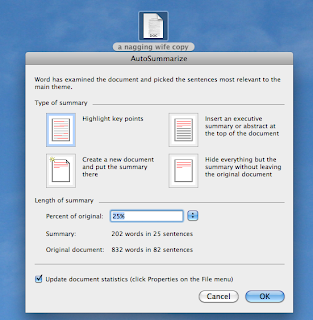Why not see how the auto-summarize does it? It might give you some ideas, it might even suffice, thus saving you time.
You want to send a brief overview of your piece of writing? Let auto-summarize do it; see if your main points pop out, as you wanted them to.
You have a huge backlog of writing in various folders, and you want to get organized so you can find what you want. Consider using auto-summarize as a preview page in the folder with your notes and various versions of the writing.
This is a handy article.
Try it out. Go to System Preferences > keyboard > services > keyboard shortcuts. Click to put a check mark in front of Summarize. Close, and go to some document to experiment.
(You can double click on the illustrations to enlarge them.)
1. Next, I’m looking at a story I wrote in Pages. Highlight the whole story. Go to the top menu where it says Pages and put cursor on Services. In the list under Text choose Summarize. Up comes a box with a slider so you can choose Summary Size. You can choose from 100% way, way down to one sentence.
After you've done a summary you can save it and put your summary in a Note or even in email. Give it a title and save to your Desktop for now.
2. You can summarize in Safari.
Open a site, highlight what you want, then go to Safari > Services > Summarize. Note you can “stretch” out the box to view that summary
3. In Microsoft Word highlight what you want in your document, then go to Tools > AutoSummarize. This is what comes up. Make your selection and proceed.
Have Mac? Have Fun!
Let us know how you’re using your Mac. Keep informed on what your PMUG friends are doing. Look us up at www. pmugnews.blogspot.com/ and better yet, subscribe to be notified when something new is posted to our newsblog.
(This was the handout at today's March 18, 2011 PMUG meeting. If you missed the meeting we hope to see you next time!)